usb7
small usb devices
User's guide
Step 1: introduction
-
There is 2.4GHz WiFi.
-
There are 2 USB interfaces in tinySniffer, one is to connect USB peripheral, the other is to connect tinySniffer to USB Host (e.g. macOS, Windows or Linux computer).
-
There are 2 modes:
- Configure mode. Without USB peripheral connected and power on tinySniffer.
- Capture mode. With USB peripheral connected.
-
There are 2 LEDs, and they are red and green respectively.
- In configure mode (when there is no USB peripheral connected to tinySniffer and tinySniffer is connected to macOS, Windows or Linux computer), red LED lights. This is mainly to configure WiFi in tinySniffer and register tinySniffer with www.usb7.net account.
- When WiFi is connected, green LED blinks.
Step 2: configure WiFi and register tinySniffer
- 2.1 Please login www.usb7.net with your Google account before proceed. If you do not have Google account, please create one.
- 2.2 Make sure there is no USB peripheral connected to tinySniffer, connect tinySniffer to macOS, Windows or Linux computer.
- 2.3 After 25 seconds and tinySniffer finishes booting and red LED lights, in computer browser and input tinySniffer IP address 172.16.10.1 to access tinySniffer.
- 2.4 Follow instructions in the browser and connect tinySniffer to WiFi. After 10 seconds, can see tinySniffer WiFi IP address and green LED blinks (this indicates WiFi is connected).
- 2.5 Click "Go to register" button to register tinySniffer with www.usb7.net account.
Step 3: connect USB peripheral to tinySniffer
- Connect USB peripheral (e.g. keyboard or audio device) to tinySniffer
- Note: please do NOT connect a USB peripheral with huge traffic like USB Flash Drive.
Step 4: login to www.usb7.net and access tinySniffer
- Login to www.usb7.net, go to My Devices and access tinySniffer
- Input login / password = sniff / tinySniffer
- Please use command
passwdto change password
tinySniffer login: sniff
Password:
- sniff instructions
sniff@tinySniffer:~$ sniff -h
Usage: sniff [-h] [-i] [-u UPLOAD_FILENAME] [-s] [-r] [-R] [-F [FILTERS]]
tinySniffer starts usb capture when:
1) tinySniffer (with usb peripheral plugged) is connected to usb host (this powers on tinySniffer) (save to new file)
2) usb peripheral is unplugged and re-plugged to tinySniffer (save to new file)
3) run "sniff -r" to restart usb capture (save to new file)
4) run "sniff -R" to emulate usb peripheral unplug / replug and restart usb capture (save to new file)
optional arguments:
-h, --help show this help message and exit
-i, --info show usb capture info
-u UPLOAD_FILENAME, --upload UPLOAD_FILENAME
stop usb capture and upload captured file
-s, --stop stop usb capture
-r, --restart restart usb capture and save to new file
-R, --RESTART emulate usb peripheral unplug / replug, restart usb capture and save to new file
-F [FILTERS], --FILTERS [FILTERS]
set capture filter, support multiple filters, separated by ","
must use together with -r or -R argument to restart usb capture
supported capture filters are:
URB_ISO_OUT, URB_ISO_IN, URB_BULK_OUT, URB_BULK_IN
examples:
sniff -F URB_ISO_OUT,URB_ISO_IN -r
sniff -F URB_BULK_OUT -R
sniff -F URB_ISO_OUT,URB_ISO_IN,URB_BULK_OUT,URB_BULK_IN -R
sniff -F -R # this is to clear capture filters
- Check USB peripheral connected
sniff@tinySniffer:~$ lsusb
Bus 003 Device 002: ID 0c76:1676 JMTek, LLC.
- Check sniff information
sniff@tinySniffer:~$ sniff -i
capturing device:
3-1
capturing file:
/home/sniff/tinySniffer.pcap
capturing filters:
- Run "sniff -R" to emulate usb peripheral unplug / replug and restart usb capture, this is useful to capture full USB enumeration.
sniff@tinySniffer:~$ sniff -R
- Check captured files
sniff@tinySniffer:~$ ls -l
total 1692
-rw-r--r-- 1 sniff sniff 978932 May 5 09:04 tinySniffer-1.pcap
-rw-r--r-- 1 sniff sniff 12288 May 5 09:04 tinySniffer-2.pcap
-rw-r--r-- 1 sniff sniff 741376 Mar 8 11:01 tinySniffer.pcap
- Upload the captured USB packets
- Please follow instructions in browser to save the uploaded file
sniff@tinySniffer:~$ sniff -u tinySniffer.pcap
Info: success bring down existing capture process
tinySniffer.pcap 100.00% 13.23 KB/13.23 KB
- After uploading captured file, capture process is stopped and needs to be restarted
sniff@tinySniffer:~$ sniff -r
Info: no existing capture process
Info: target usb device: 3-1
Info: output file: /home/sniff/tinySniffer-3.pcap
Info: capture filters:
Daemon PID 18613
- Remove captured files
sniff@tinySniffer:~$ rm tinySniffer-1.pcap
sniff@tinySniffer:~$ rm *
Step 5: use Wireshark to view captured USB packets
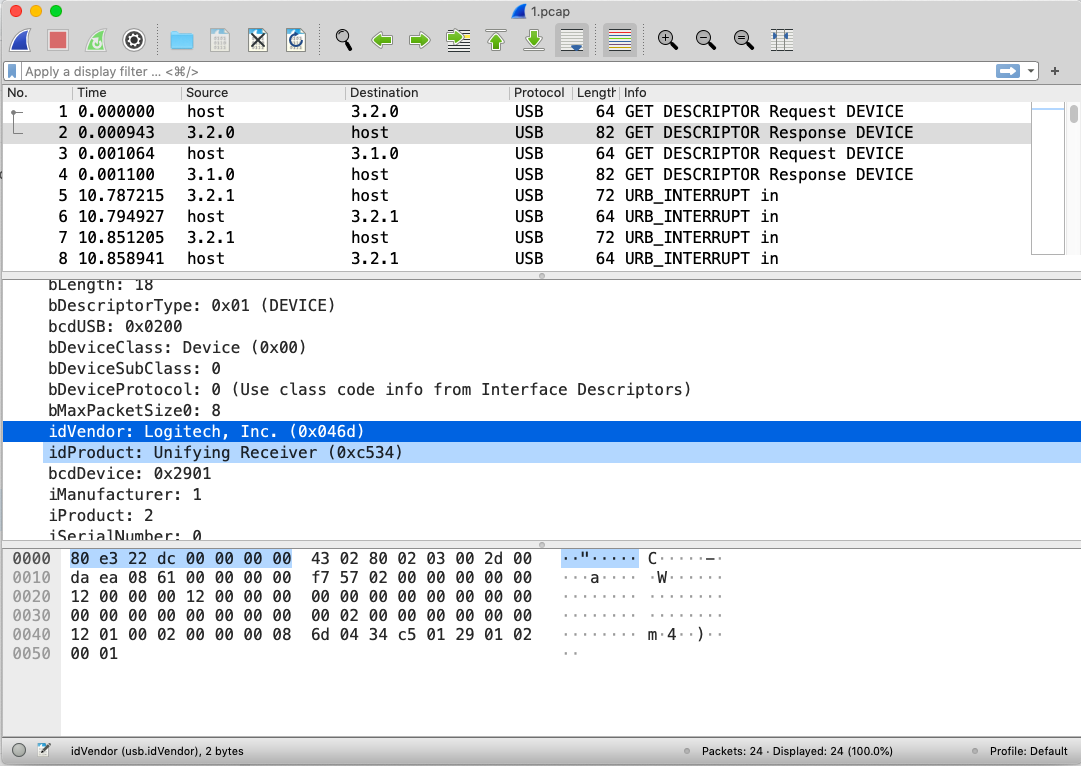
Step 6: use Wireshark display filter
usb.urb_type == URB_COMPLETE
Step 7: use capture filter
- Use capture filter to filter out the specified USB packets to reduce the size of the captured packets.
- Run command "sniff -h" to see detailed information about using capture filter.
Step 8: endpoints mapping
- When capturing USB packets for some USB peripherals our software uses endpoints mapping technique. For these USB peripherals, show endpoints mapping information as below:
sniff@tinySniffer:~$ sniff -i
capturing device:
1-1
capturing file:
/home/sniff/tinySniffer-6.pcap
capturing filters:
URB_BULK_IN
endpoints mapping:
our usb packets capturing is software technology, below endpoint mapping is used:
usb host tinySniffer usb peripheral
EP1IN <- EP1IN
EP2IN <- EP5IN
EP2OUT -> EP2OUT
EP3OUT -> EP3OUT
EP4OUT -> EP4OUT